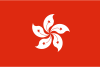
安畅网络沙田数据中心(腾讯云同机房) CN2大陆直连线路,到大陆延迟最低10ms+,速度媲美国内服务器,无需备案,测试IP:103.117.121.1,增加IP10元/个/月联系客服
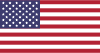
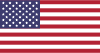
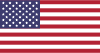





携手合作伙伴,实现业务上的双向合作共赢
我们为您提供全方位的支持与服务,确保您在使用我们的云服务时无忧无虑。
10+年商誉沉淀,深耕中国香港及海外高端资源
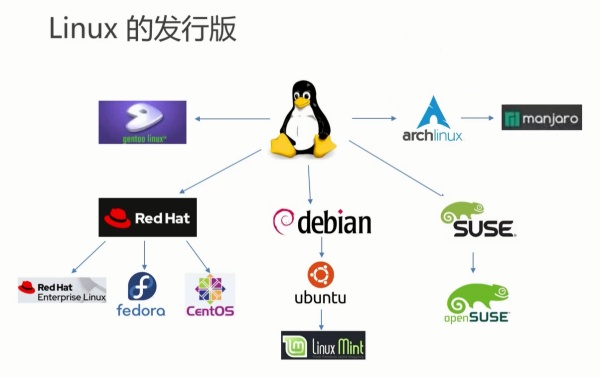
显示LSB(Linux标准基础)信息,适用于大多数发行版:
# 查看完整发行版信息 lsb_release -a # 仅显示描述信息 lsb_release -d # 输出示例: Distributor ID: Ubuntu Description: Ubuntu 22.04.3 LTS Release: 22.04 Codename: jammy

查看内核版本和系统架构:
# 查看内核版本 uname -r # 显示完整系统信息 uname -a # 输出示例: Linux server1 5.15.0-86-generic #96-Ubuntu SMP Wed Sep 20 08:23:49 UTC 2023 x86_64 x86_64 x86_64 GNU/Linux
# 查看系统版本 cat /etc/os-release # 查看版本代号 lsb_release -c # 检查更新日志(仅Ubuntu) cat /etc/issue.net
# CentOS/RHEL 查看版本 cat /etc/redhat-release # 查看所有系统信息 hostnamectl # 检查发行版(Fedora) cat /etc/fedora-release
# 查看安装版本 cat /etc/arch-release # 查看当前内核 uname -r
# 查看版本信息 cat /etc/SuSE-release # 或使用 lsb_release -d
直接读取系统版本文件:
# 通用发行版信息 cat /etc/os-release # 查看版本代号文件 cat /etc/*-release # 查看版本文件(CentOS) cat /etc/centos-release # 查看系统配置文件(Debian) cat /etc/debian_version
gnome-control-center info
kinfocenter
hostnamectl
# 输出示例:
Static hostname: ubuntu-server
Icon name: computer-server
Chassis: server
Machine ID: 2a5b8c3d1e0f479e8b7c6d5a4f3e2d1b
Boot ID: 5d6e7f8a9b0c4d3e2f1a0b9c8d7e6f5
Operating System: Ubuntu 22.04.3 LTS
Kernel: Linux 5.15.0-86-generic
Architecture: x86-64
安装后显示美观的系统信息:
# 安装neofetch sudo apt install neofetch # Debian/Ubuntu sudo yum install neofetch # CentOS/RHEL # 运行查看 neofetch
# 安装screenfetch sudo apt install screenfetch # Debian/Ubuntu # 显示系统信息 screenfetch
# 查看基础镜像信息 cat /etc/os-release # 检查内核版本(与宿主机共享) uname -a
# 查看容器发行版 cat /etc/*-release # 检查容器专用信息 lxc-info -n container_name
# 安装LSB核心组件 sudo apt install lsb-release # Debian/Ubuntu sudo yum install redhat-lsb-core # RHEL/CentOS
# 尝试读取多个文件 cat /etc/*release* cat /etc/*version* cat /proc/version
# 直接查看内核 cat /proc/sys/kernel/osrelease # 查看架构 uname -m
lsb_release -a
cat /etc/os-release
hostnamectl
neofetch
uname -r
查看Linux系统版本的主要方法:
建议掌握多种查看方式,在不同环境下灵活选用。系统版本信息对于软件安装、故障排查和安全更新至关重要。

服务热线:
400-987-0755电子邮箱:
admin@xiaojiyun.comTelegram:
xiaojicloud商务QQ:
109115555 或 109775555公司地址:
深圳市龙岗区布吉街道莲花路122号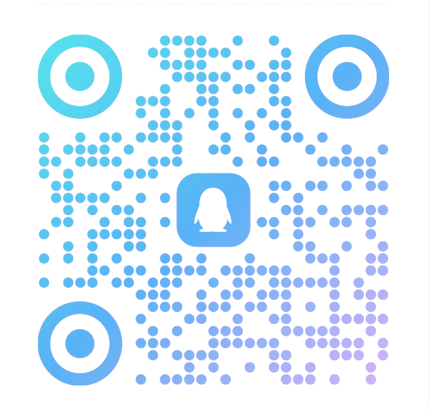
QQ通知群


